I wrote about how to check which application is using which port a long time ago. I was using command line tools then to find out the ports.
Now after a decade, I am using a much simpler way tp find the ports of my servers running locally.
Using Resource Monitor to find out port
- Go to Windows
Startmenu, type inResource Monitorand then open the application. - Once opened, go to
Networktab. - You will see the below window.
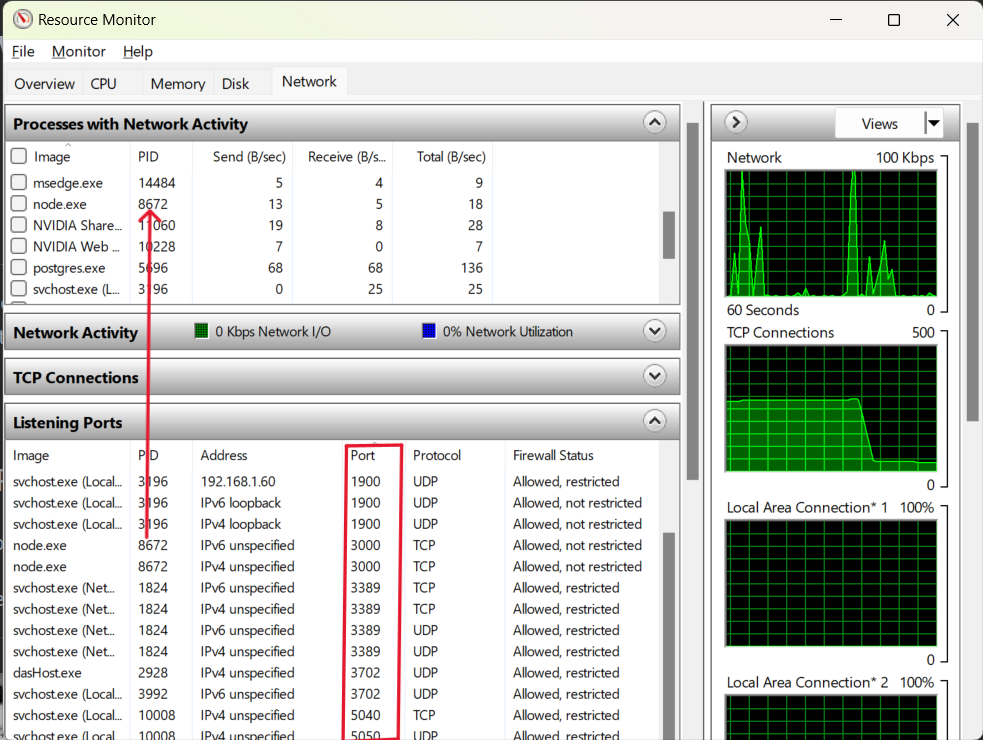
The Resource Monitor / Network shows all the running process and their corresponding listening ports, along with the number of bytes sent and received by this process.
Killing a process that's running on specific port
Say if you want to kill an application server that is listening to specific port, but you don't know which application server was it. You can use Resource Monitor / Network for this.
For example, I want to kill the node process that's listening on port 3000. In the above screenshot, I can see that the node process with PID 8672 is running on port 3000. Now, I can find this process with PID 8672 in the Processes with Network Activity panel at the top and then right click on process name. Now, I will have the option to either End process or End process tree which both will kill the current process.
Hope this article helped you to find the application that was running on a port and then kill it if necessary.